GETTING STARTED
Here are your Worldspan/Travelport basics. Find instructions for downloading Worldspan, as well as an overview of how to build a reservation and invoice/ticket your bookings for commission.
DOWNLOAD WORLDSPAN/TRAVELPORT
*Contact Jenifer for disk with scripts before downloading*
To access Travelport: go.worldspan.com (There is no www in this address)
**Note: Worldspan currently is available for use only on Internet Explorer platform. The system will not load if using Mozilla, Firefox, Microsoft Edge or any MAC product.
Login and click on the underlined DOWNLOAD NOW
You will be prompted to download Worldspan. Select YES or NEXT for each prompt. Once downloaded, log in to Worldspan.
Sign in to the blue Worldspan screen. Once signed in, click on SETTINGS on the top toolbar, then SCRIPT DOWNLOAD, then DOWNLOAD SCRIPTS. If prompted to browse for folder, choose your C Drive WSPN folder.
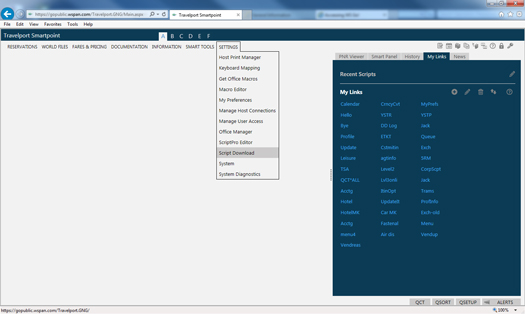
- Once the Worldspan scripts have been downloaded, you may download the scripts from the disk provided.
- Copy all scripts from the disk onto your C Drive in the PROD folder (under WSPN>SCRIPTS>PROD).
- Once that is completed and you are logged into Worldspan, click on the plus symbol under MY LINKS on the right-hand side of your Worldspan screen.
- Type in the Link Label, select the SCRIPT radial button (shown below), then select NEXT. Search for the script name, then click FINISHED.
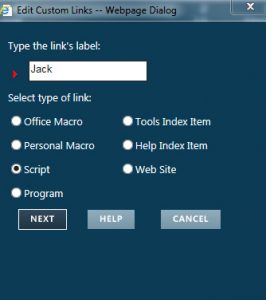
LINK LABEL / NAME OF SCRIPT
JACK / JACK.CSL
CARMK / Z4CAR.CSL
HOTELMK / Z4HTL.CSL
TRAMS / W_TRAMS.CSL
TSA / C_DOCS.CSL
TRAVELPORT FORMAT GUIDE
The following steps will help you build a reservation in Worldspan to invoice/ticket your bookings for commission.
- PROFILE Each agent will have their own personal profile that they will use in Worldspan. Some agents may have multiple profiles for their clients, depending on their business model. A Level 2 profile can be pulled over with the following format: G**PROFILE NAME#C
If you would like to add a customer phone number into the reservation, you may do so after pulling over the profile. There are specific phone fields set up within your profile so our scripting can read the agent info on each record to send schedule changes or Jack error messages back to your queues. - ITINERARY Book your air/car or hotel in Worldspan. If you are invoicing a Tour/Cruise booking, use the TRAMS script to enter your data.
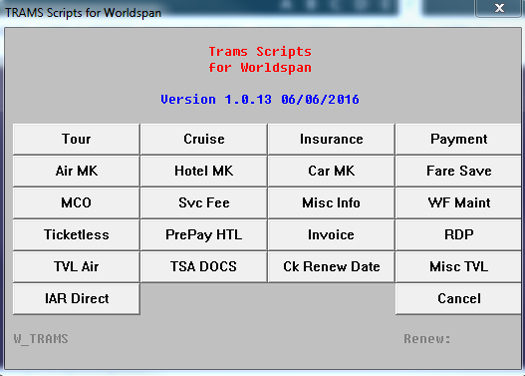
Click on Tour/Cruise and follow the prompts to fill out your client’s info. If you do not see a vendor on the list email jcamel@carrouseltravel.com for the vendor code.
- NAME FIELD Every reservation needs to have the client’s name entered.
Example: -Lastname/FirstName.MiddleName - TSA If you are booking a flight reservation, your reservation must include the passenger’s birth date and gender. Click on the TSA script under the My Links section. Each passenger must have their birth date entered in order for a ticket to process. If you are running a group air reservation please contact our office for a different format.
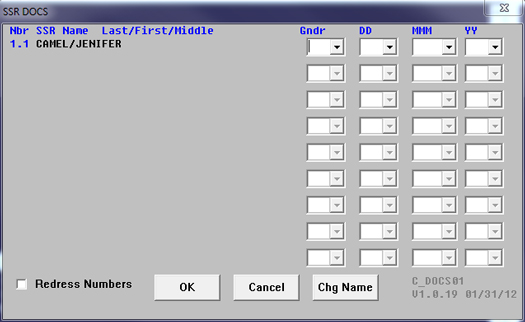
- TICKETING LINE Every reservation must include a ticketing line in order to process.
- AIRLINE TICKET RECORD Enter 7TAW/00/DDMMM – change the 00 to your agent number
- TOUR/CRUISE or CAR/HOTEL ONLY Enter 7T/
It is important to choose the correct entry as the script will reject the reservation if incorrect.
- STORED FARE For air reservation the fare needs to be stored showing auto priced, or manually priced on the rare occasion you have a waiver in the reservation. Records must be priced using 4P* and 4PQC
- FORM OF PAYMENT Credit Card Numbers must be entered exactly like this:
5$CCVIXXXXXXXXXXXXXXN0118 - CREDIT CARD BILLING ADDRESS Each reservation is required to have a billing address that matches the credit card being used. See Jack section for the format to check to make sure it matches before sending over your reservation. If the address does not verify please refer to the Credit Card Authorization Form. The billing address may be entered when using the Jack script.
- JACK ACTION LINE Click on the Jack script under the My Links section to enter in your ticketing/invoicing request.
- INVOICE COMPLETED You should receive an invoice via email within about 10 minutes of sending your request to Jack. If your request is for a void, refund or exchange the timeline will be longer as those are manually handled in our office. If you do not see an invoice in your email you have two ways to check the record.
- Bring up your reservation and type in *UZ to see if there is an error message, if so fix the issue and click on the Jack script to resend the record.
- Check your Jack error queue for the record and type in *UZ for the message.